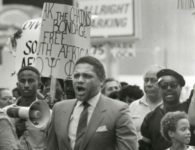If you’re looking to unsubscribe from push notifications, here’s how to do it:
Chrome
- If you have Windows or Linux OS, you can simply right click on the notifications and block further notifications from a particular site.
- Else, you can go to Chrome Settings -> Show Advanced Settings -> Content Settings (within Privacy Settings) -> Notifications -> Manage Exceptions.
Here you’ll get a list of all websites from which you’ve enabled notifications and you can choose to deny any particular website from sending you further notifications.
Firefox
Go to Firefox Preferences -> Content -> On the right-hand side of ‘Notifications’, you’ll see the Choose button. Click on it. You can either select a particular site and ‘Remove Site’ notifications from it or ‘Remove All Sites’ to disable any website from sending you notifications.
Phones
For unsubscribe from a mobile you need to go to Settings > Site Settings > Notifications > ‘Select the site’ > Under Permissions Click Notifications and change it to ‘Block’ or ‘CLEAR & RESET’ for default.
If you’re looking to unsubscribe from Black Then email newsletter, here’s how to do it:
Sometimes we send emails to users. This might be our editorial newsletter or service (product) related messages. It is possible to unsubscribe from these messages at the bottom of all emails. Please take note that an unsubscribe from our editorial newsletter only will unsubscribe you from that specific newsletter and does not stop push notifications.